Developer Outobugi has released Dynastor, a free aggressive compressor plugin for Windows.
If the name Dynastor sounds familiar, it’s because this plugin is the little brother of Dynastia, an OTT clone we covered last year.
Earlier this year, we also looked at Outbugi’s Refire drum effects plugin, which is worth checking out if you missed it the first time.
With Dynastor, the Finnish developer is back with his second freebie of 2024.

As a quick recap, the earlier release, Dynastia, is a multi-band compressor heavily inspired by Xfer’s OTT.
Dynastor is a compact version of Dynstia; where Dynastia offers three bands of downward/upward compression, Dynastor is a single-band compressor.
Albeit in smaller form, Dynastor is aggressive in character and uses similar ratios to its bigger brother:
- Downward – 1:80
- Upward – 1:10
Dynastor provides all the same processing modes available in Dynastia: LR (left/right separately), MS (mid and side), Mid-Only, and Side-Only.
Dynastor is now available to download as a Windows VST3 plugin. Regarding a potential macOS version, I’ll quote the developer and say, “It’s complicated.” We’ll have to wait and see.
It’s common for us to come across Windows-only plugins, and as a stubborn (perhaps foolishly so) Mac user, I rarely have access to a Windows machine, and some plugins pass me by.
This time, I wanted to know more, and despite enjoying the audio demos, the interface design quality first piqued my interest in Outobugi.
The functionality of a GUI is most important, but when we see such clean, slick, and well-put-together interfaces, it’s often a sign of meticulous attention to detail and an indication of the overall quality we can expect.
As such, I felt inclined to reach out to the developer, who gave me a heads-up on some news regarding the multi-band compressor plugin, Dynastia.
Outobugi decided to rebuild Dynastia completely and is confident the new version will deliver far improved results. The latest version features more precise envelopes and high-quality cross-over filters and removes some phase cancellation issues experienced in version 1.0.
Precision envelope detection means you can now use Dynastia to limit the signal (like OTT). While multiple OTT clones or OTT-inspired plugins are freely available, I think Dynastia and the newer Dynastor are well worth checking out.
I’m also excited to hear what comes next from Outobugi.
Download: Dynastor (FREE)
More:

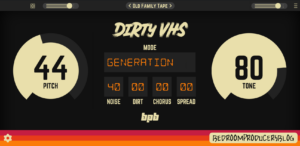


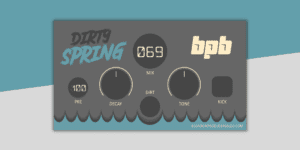
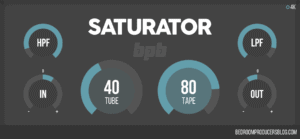
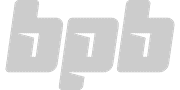
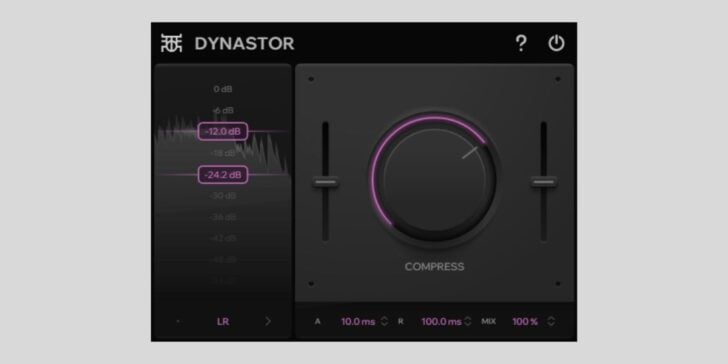
29 Comments
Charles
onlove this developer
NMHindman
onMy opinion: Outobugi strikes me as the likes of TDR and VOS. Besides Dynastor, there are major updates to all of his (already great) original plugins, and several brand new ones. These all seem top-notch. With the myriad of plugins now released on a daily basis, fledgling Outobugi is already a standout.
Docent Novak
onI agree with you. Outobugi’s plugins are great, especially Refire. I use this for drums a lot, more often than the paid plug-in from Waves, Infected Mushroom Pusher, which I also have. The Saturation/Distortion module is very good, especially the B or C mode at a low level (max 25%). Applying saturation before or after this plugin does not produce the same effect. Sometimes – depending on the samples used – I don’t even use a compressor on the mix bus, only Refire itself.
JonB
onRatios of 1:80 and 1:10 would indicate upwards and downwards expansion. Maybe the dev means 80:1 and 10:1?
Either way, he makes simple but really good plugins. The plugins themselves are nothing special, but well executed and with really nice looking UI’s! The anti-aliasing filter causes a noticeable phase shift in the highs, so that’s one aspect that could be improved. Not bad for free plugins to have between 4x to 16x oversampling though. Reminds me a lot of another freebie developer: Audec.
Outobugi
onRatios are correct-ish. At least that’s how Ableton’s Multiband Dynamics displays them and in this case made sense to use that “format”.
Yeah, the anti-aliasing isn’t the best. I’m looking into replacing it. Currently using whatever iPlug2 framework provides.
JonB
onOkay!
I tend to not use oversampling/AA unless I can really hear the IMD caused by the aliasing, so to me it’s not a huge issue, but I know that many others that instantly dismisses a plugin if it doesn’t have oversampling. In a lot of situations oversampling causes more issues than the aliasing itself does.
If you are looking into replacing it, maybe Laurent De Soras HIIR resampler library could be of help? http://ldesoras.free.fr/prod.html#src_resampler
It’s open-source and practically has no license (it uses a “Do what the fuck you want” license, lol).
Outobugi
onThat’s actually the exact same resampler iPlug2 uses.
In most mixing cases oversampling isn’t very useful, unless you are abusing waveshaping. At that point I would call it sound design, hah.
Baa Baa
onYou can oversample plug-ins in Reaper if the aliasing seems to be bothersome. On the other hand, I agree with you. This VST’s pretty neat! Can’t complain about free plug-ins.
yzcoruhT
onSave and reload project in FL Studio (latest version and previous too) with Outobugi plugins open them in default (tiny) size so need to resize them again. Any hint how to fix UI size? On the other hand, they are great…
Johnson
onWaves Electric 200 Piano is free for a limited time!
https://bit.ly/4bGkJkb
Angie
onLimited Time: Free Waves Electric 200 Piano for Sanjay C followers
waves.com/login?returnurl=%2Faccount%2Ffree-electric-200-piano-sanjay-c%3Firgwc%3D1%26utm_medium%3D1440378%26utm_campaign%3DOnline%2520Tracking%2520Link%26utm_source%3Dir%26sharedid%3DSanjay15
PureFire
onThanks Angie
Free for the next 70 odd hours
Direct link to Waves
waves.com/account/free-electric-200-piano-sanjay-c
Sanjay C Video
youtube.com/watch?v=FEAUUFX_n14
Haist
onThanks Angie and Purefire
Numanoid
onThanks a lot, worked for me :-)
This is why I keep watching the comment fields at BPB
MCA
onyeah, the comment section is where the magic happens…
Tomislav Zlatic
onThanks! We will soon have a dedicated section for this type of stuff and user interaction.
Docent Novak
onThanks!
Michal Ochedowski
onThank you for sharing this great offer.
ER
onAt least, let’s suscribe to Sanjay’s Youtube channel. Suscribing is free (it’s a demosntration of gratitude for the gift).
Nick Hope
onThanks Ange!
Georg
onThank you!
Tomislav Zlatic
onThank you!
Wing Yee
onThank you bpb and outobugi
PureFire
onJust in case you need this info….
Install Waves Plugins To An Older Computer OS Using A Newer Or A V15 Licence (only if the plugin existed at the time of the older license)
Read Full Waves V15 Product System Requirements
waves.com/support/tech-specs/system-requirements#plugins|version-15
Mac: macOS Monterey 12, Ventura 13, Sonoma 14
Windows: Windows 10 64 bit, Windows 11
For Installing Waves Electric 200 Piano V15 Plugin To An Older Computer OS or Incompatible Spec Computer:
waves.com/support/how-to-run-waves-plugins-on-older-operating-systems?utm_source=Waves-Central&utm_medium=referral&utm_campaign=incompatible-os-get-compatible-version-button
Also, in Waves Central there are options for downloading the Electric 200 sample library listed under the plugin / install page, SD & HD, HD is better quality but bigger file size
PureFire
onIn-Depth Details
1. Open Waves Central, sign In – your default web browser will open, sign in with web browser (have cookies enabled) allow web page to open Waves Central App, allow Admin permissions to install Waves helper (if asked)
2. Back in Waves Central, quit the blue box (X in top right corner) about Waves V15 plugins
3. On the left side pane of Waves Central, click ‘Licenses’
4. Click ‘Not Activated’ (top Left)
5. Under your username in the search box, (top right), click ‘V15 Plugins’ you should see ‘Electric 200 Piano’ and any other V15 licenses you have
6. Where ‘Electric 200 Piano’ is listed, click the small circle to the left to give it a blue tick
7. On the right of Waves Central, you should see the selected products with your license details and your computers name, if these details are ok, at the bottom, click ‘Activate’
You should see a box appear ‘Licenses moved successfully’, Click OK
———————
8. Now click ‘Install Products’ (on the left side pane)
9. Click ‘All Products’ (top left)
10. Under your username in the search box, (top right), click ‘V14 Plugins’ (this plugin list goes down to V11 which can be used on “non metal GPU” computers, but only if the plugin in question existed at the time of V11 / 2020)
11. Scroll down to find ‘Electric 200 Piano’ Where ‘Electric 200 Piano’ is listed, click the small circle to the left to give it a blue tick… Also (for Waves instruments) notice the small box’s underneath… there’s SD & HD, this is the sample library that needs a click to select which library you need to download, clicking either will highlite the text as blue – SD is lower quality at 194.56 MB / HD (best quality & larger file size) at 665.60 MB
12. On the right of Waves Central, you should see your selected products “Electric 200 Piano’ with a pane indicating ‘Install Sample Libraries To’ and a ‘Browse’ button… I am using the default file path which is (on Mac, Applications/Data/Instrument Data/Waves Sample Libraries (I’m unsure about selecting another disk / external disk / flash drive location)
13. if all looks good, click ‘Install’
You should see a box appear indicating your download and install progress
When all is completed, sign out of Waves Central & in your web browser, continue to your Waves account to sign out there as well, open your DAW to scan your new plugin, enjoy
MCA
onthanks for the info about the HD samples
Easy
onI had lot easier experience. I found this instrument from Amner Hunters video. Just followed the link and pushed one button. After that opened Waves Central and there it was in my plugins ready to instal.
AB
onSuper grateful to BBP and the guys revealing the offer.
This is a fantastic plugin from Waves!
I got so many good freebies from Waves, will have to buy something from them one day !!!!
The Aura
onHi all!
2B Played Slim Verb
https://2bplayed.com/product/slimverb/
Code: 2BSUMMER